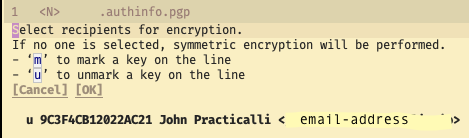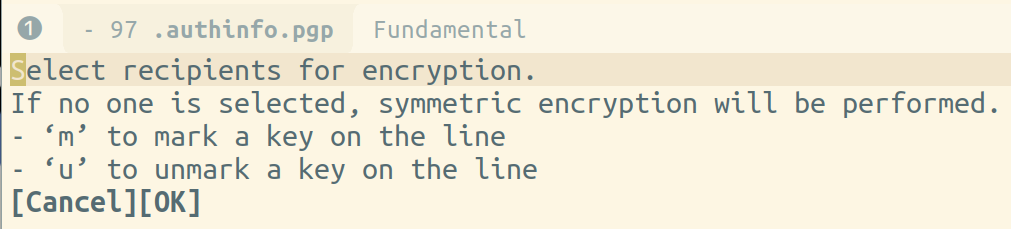Magit Forgeλ︎
Magit can retrieve issues and pull request for a project and even create a new pull request, when connect to services provided by GitHub, GitLab and your own hosted environments. Magit uses Forge to talk to these services and refers to these services collectively as forges.
Configure Git identity and create a GPG key first
Configure a Git identity to repositories on these services before configuring Forge
Create a gpg key (Pretty Good Privacy) to encrypt your GitHub/GitLab personal access token in a file called .authinfo.gpg.
Set username for the Forge serviceλ︎
Add your Forge username to your ~/.gitconfig file for your operating system account.
For example, if your username on GitHub is practicalli, then run this command in a terminal:
If using GitLab, replace github.user with gitlab.user in the above command.
Generating a token for API accessλ︎
A personal access token is used to authenticate your identify with the forge. The respective services provide a means to generate that token:
- GitHub personal access tokens should be created with
repo,userandread:orgpermissions. - GitLab personal access tokens should be created with
apipermissions.
Personal Access tokens can be revoked and recreated at any time, so are a safer approach than using a password. Some services will prevent authentication via password, so a token is the only option.
GitHub fine-grained tokens not supported
GitHub are introducing fine-grained developer tokens, although they are not supported for accessing the GitHub GraphQL API which Forge uses for Issues and Pull Requests. Create a so-called classic developer token.
Encrypted forge connection in .authinfo.gpgλ︎
Space f f and open a file called ~/.authinfo. If the file does not exist it will be created when saving the file.
Add the Auth Source line to the file, using your GitHub or GitLab name and associated personal access token. For example, the GitHub account name is practicalli and the personal access token is the password (this is not a real token or account, do not share your token publicly)
Space a Y e to call epa-encrypt-file
Select recipients for encryption prompt, so select a PGP key to encrypt the file with.
j and k to navigate to line with existing PGP key
m to toggle mark the key to use (should show a star next to the key)
Enter with cursor over the [ok] text menu in the pop-up
A new encrypted file is created using the original name with .gpg postfixed to the end, creating the ~/.authinfo.gpg file.
Space f f and open ~/.authinfo.gpg to check Emacs can decrypt the file. A plain text version of the file will open and a message appears in the mini-buffer saying the file is being decrypted.
Finally, delete the ~/.authinfo file, so the token is no longer stored as plain text.
Without a PGP key
When the recipients for encryption prompt appears, select OK if no keys have been created. At the next prompt, enter the password to encrypt the file.
Encrypt and decrypt via terminal CLIλ︎
Open a terminal and encrypt the .authinfo file using the following command, specifying the email address of the key to use for the encryption
Decrypt the .authinfo.gpg file using:
Configure Spacemacs to use authenticationλ︎
Add the preferred file in which to store your token, by default this is .authinfo. It is recommended to store this in ~/.authinfo.gpg
Add auth-sources to specify the location of the encrypted token file in the dotspacemacs/user-config section of your .spacemacs file
;; Set the files that are searched for writing tokens
;; by default ~/.authinfo will be used
(setq auth-sources '("~/.authinfo.gpg"))
If using XDG_CONFIG_HOME for the location of the authinfo.gpg file. The default location in HOME can also be included and the first file found will be used.
(setq auth-sources (list
(concat (getenv "XDG_CONFIG_HOME") "/authinfo.gpg")
"~/.authinfo.gpg")) ; (1)!
- practicalli/spacemacs.d configuration contains the
auth-sourcessetting.
Configure the number of open and closed topics shown in forgeλ︎
A topic is an issue or pull request and the list of each can be configured to display a number of open and closed items.
The configuration will show 100 open topics and never show any closed topics, for both issues and pull requests.
- practicalli/spacemacs.d configuration contains the forge list limit settings.
To occasionally show closed topics, set the closed value to a negative number to the number of closed items wanted to be displayed.
SPC SPC forge-toggle-closed-visibility to toggle the view of closed topics in each list
- practicalli/spacemacs.d configuration contains the forge list limit settings.
The first number is the open items to be displayed, the second number is the closed items to display. 0 means no items will be displayed.
Hosted environmentsλ︎
For GitHub enterprise or GitLab self-hosted service, specify the user and API that Forge should use to connect for the hosted service service
For example, if the API is available at https://practical.li/api/v3
Set the username for the specific service in the ~/.gitconfig file:
Add the API location to the local configuration of every repository that will use that service
* Using magit GitHub Enterprise - Jorge Dias